VMware vSAN 6.5, 6.6, and 6.7 are all scheduled to reach end of general support 15 October 2022, referenced in the VMware Lifecycle Matrix. See also How to Install vSphere 7.0 and How to Install vSAN 7.0. Upgrade to vSphere 7 can be achieved directly from vSphere 6.5.0 and above, whereas vSphere 6.0 requires an intermediate upgrade to 6.5 or 6.7 first. For more information see the VMware Upgrade Matrix.
VMware vSAN utilises server attached flash devices and local hard disk drives to create a shared datastore across hosts in a vSphere cluster. VMware vSAN achieves high availability by adding a software layer leveraging existing server hardware to provide the same resiliency and features as expensive SAN, NAS, or DAS arrays. Further to this vSAN is uniquely embedded within the hypervisor kernel, directly in the I/O path allowing it to make rapid data placement decisions without the installation of additional VIBs or virtual appliances. This post intends to give an overview of vSAN 6.5/6.7 and how to enable it.

For further reading visit the VMware Documentation Centre and expand vSAN under the relevant version.
- vSAN 6.7 for vSphere 6.7: Admin Guide | Release Notes
- vSAN 6.6.0 for vSphere 6.5d: Admin Guide | Release Notes
- vSAN 6.6.1 for vSphere 6.5 U1 (6.6.2 for U2): Admin Guide | Release Notes
- vSAN 6.5 for vSphere 6.5: Admin Guide | Release Notes
Key Features
- Data protection and availability with built-in failure tolerance, asynchronous long distance replication, and stretched clusters between geographically separate sites.
- Leverages distributed RAID and cache mirroring to protect data against loss of a disk, host network or rack.
- Minimises storage latency by accelerating read/write disk I/O traffic with built-in caching on server attached flash devices.
- Software based deduplication, compression, and data-at-rest encryption (v6.6 and higher) with minimal CPU and memory overhead.
- Easily scale storage capacity and performance by adding new nodes or drives without disruption.
- VM-centric storage policies to automate balancing and provisioning of storage resources and QoS.
- Fully integrates with the VMware stack including vMotion, DRS, High Availability, Fault Tolerance, Site Recovery Manager, vRealize Automation, vRealize Operations, and vSphere Integrated Containers.
Requirements
- Between 3 and 64 hosts for a standard cluster, a two node cluster can also be implemented with the use of an offsite witness host.
- Each capacity contributing host in the cluster must contain at least one flash drive for cache and one flash or HDD for persistent storage.
- SATA/SAS HBA or RAID controller in pass-through mode or RAID 0 mode.
- All hosts participating in a vSAN cluster must be connected to a Layer 2 or Layer 3 network using either IPv4 or IPv6.
- If you are using vSAN 6.5 or earlier then multicast must be enabled on the physical switches that handle vSAN traffic, vSAN 6.6 and higher requires Unicast.
- Host bandwidth to the vSAN network must be at least 1Gbps for Hybrid configurations or 10Gbps for All-Flash.
- If you are deploying vSAN to your existing hardware and not using the VMware hyper-converged software stack then check the Hardware Compatibility Guide.
- For compatibility with additional VMware products see the Product Interoperability Matrix.
- Before implementing vSAN review Designing and Sizing a Virtual SAN Cluster.
Licensing
VMware vSAN can be added to any version of vSphere and is licensed per CPU, per VM, or per concurrent user. The current licensing model comes in three tiers; standard, advanced, and enterprise, as well as standard and advanced ROBO (Remote Office/Branch Office) versions. Features such as data-at-rest encryption and stretched clusters need enterprise licensing. RAID 5/6 erasure coding, deduplication and compression require advanced licensing. For full details see the licensing guide for the relevant vSAN version: vSAN 6.5 | vSAN 6.6 | vSAN 6.7.
vSAN Ports
Before configuring vSAN each host in the cluster must be configured with a VMkernel port for use with vSAN traffic.
In the vSphere client (HTML5) or vSphere web client browse to each of the hosts in the designated cluster for which you intend to use vSAN, open the Configure tab and select Networking. Click VMKernel Adapters and the Add Networking icon. Ensure the connection type is VMkernel Network Adapter and click Next.
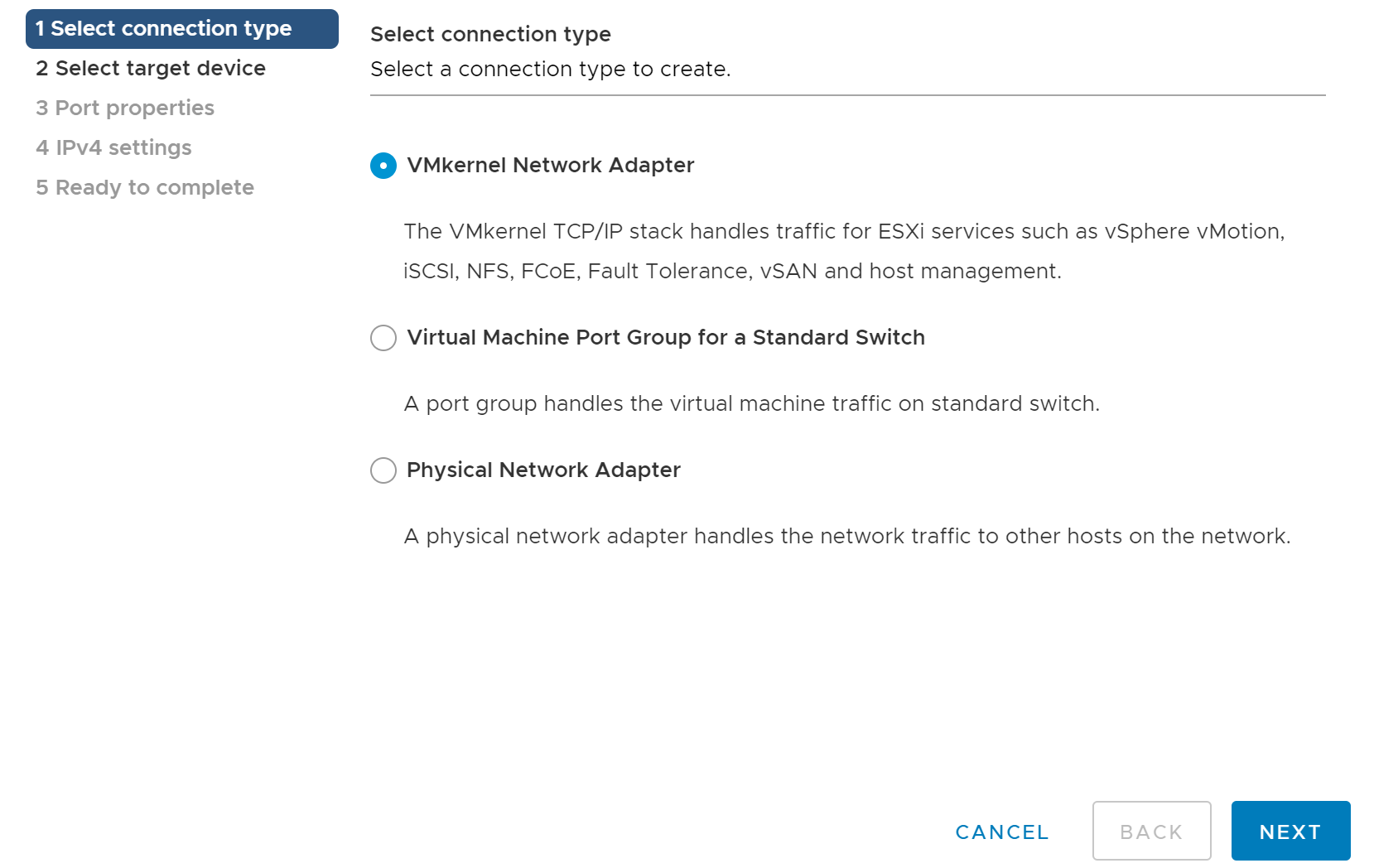
Select a New standard switch and click Next.
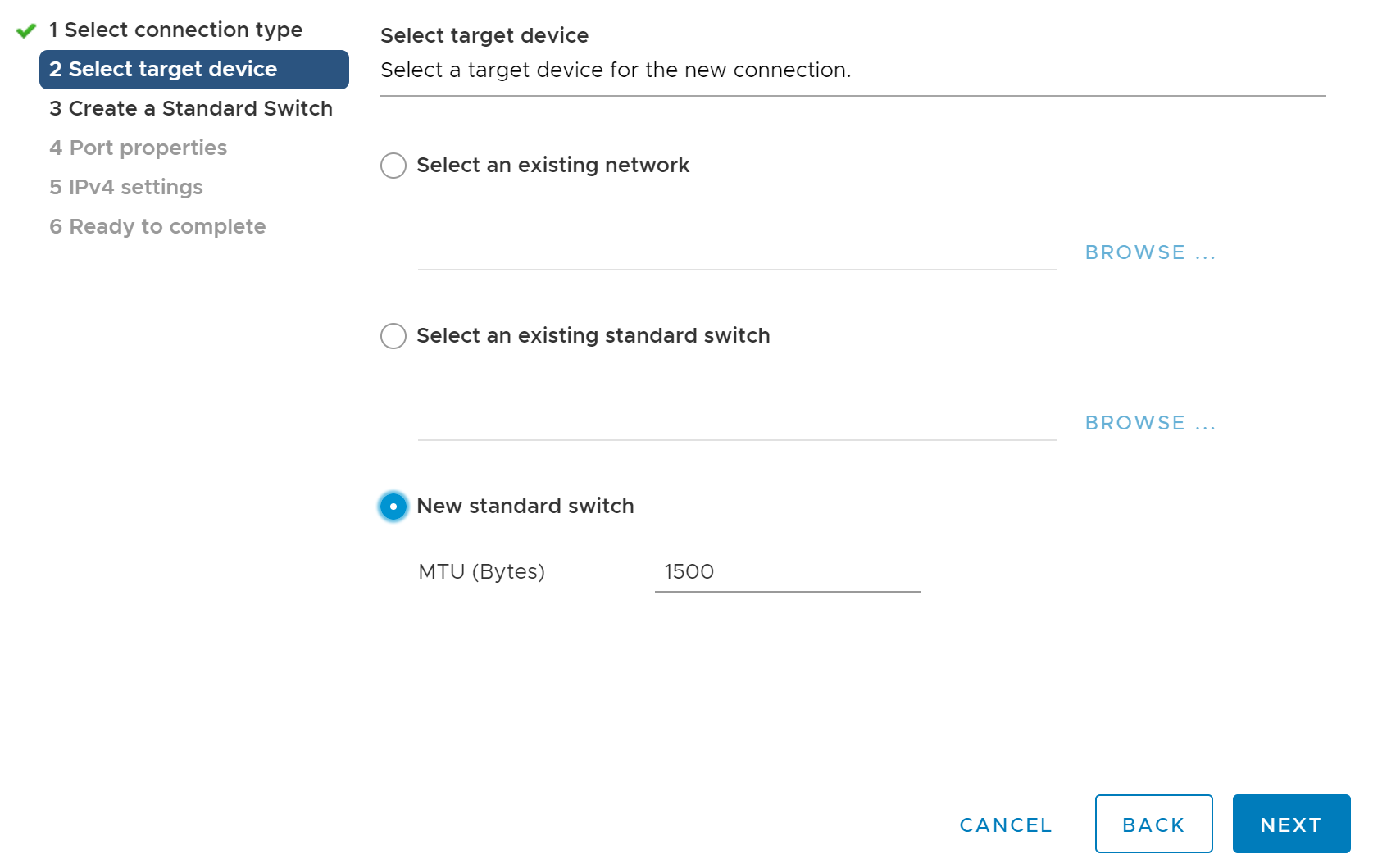
Assign physical adapters to the switch using the green plus symbol. For production environments make sure multiple physical network adapters are assigned for redundancy. When you have finished the network adapter configuration click Next.

Configure a name for the VMkernel port and a VLAN ID if required. Ensure Virtual SAN is selected under enabled services and click Next.

Configure the network settings for the VMkernel port and click Next.

On the Summary page click Finish.
For lab environments with limited physical interfaces you select the Management Network and click the Edit Settings icon. Add Virtual SAN traffic to the list of available services and click Ok. The vSAN traffic will now share the management network, this is obviously not recommended for production workloads.
vSAN 6.7 Configuration
In vSphere 6.7 the HTML5 client now includes support for vSAN. To enable vSAN browse to the appropriate cluster in the vSphere client and click the Configure tab. Expand vSAN and select Services, vSAN is turned off by default so click Configure.

Select the vSAN configuration and click Next. The standard option is a Single site cluster where all hosts are at one site. A two host cluster with third witness node (not contributing capacity), or stretched cluster across sites, can also be used.

Enable any additional services that are required, these can also be enabled later. Click Next.
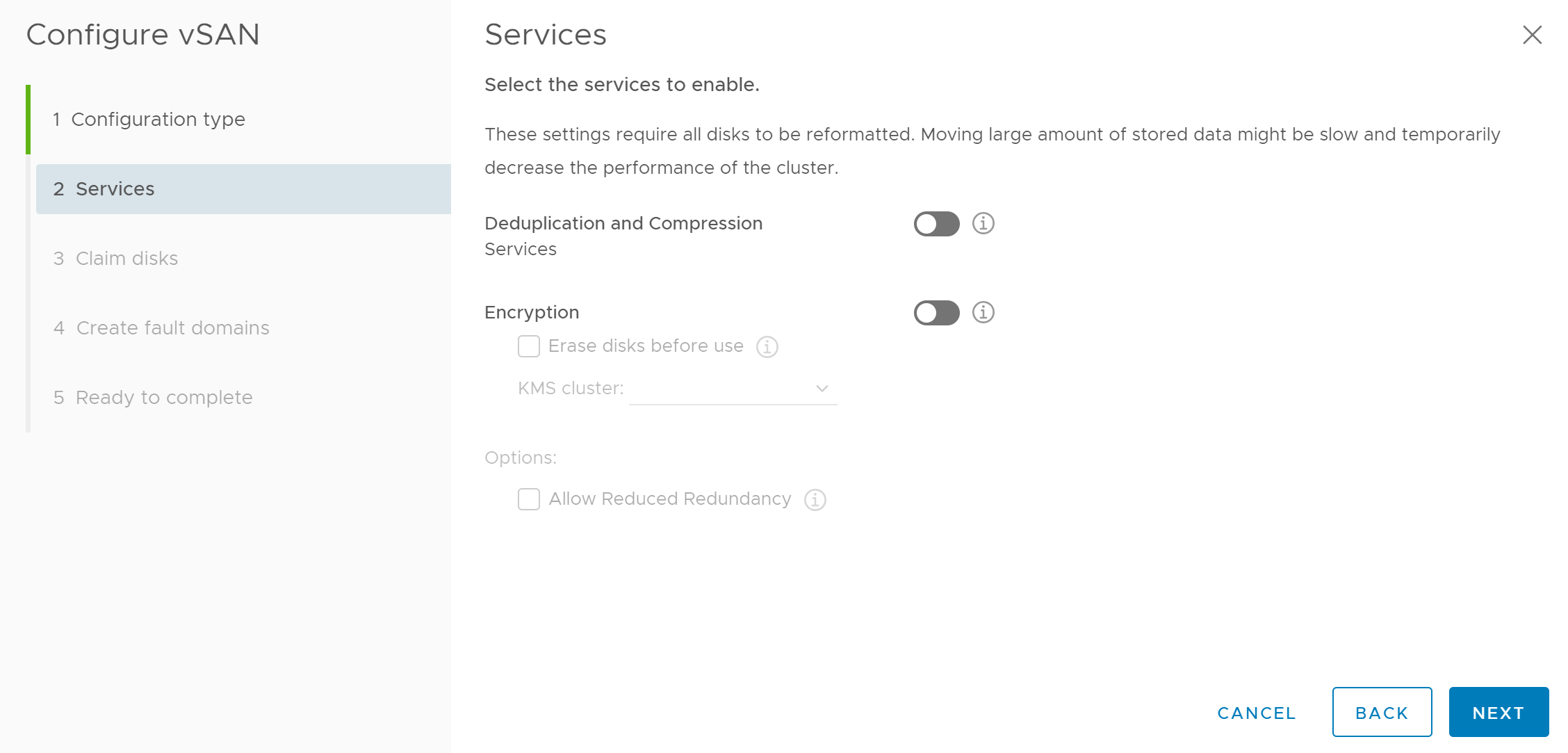
Select the disks to use in the vSAN configuration and click Next. For each capacity contributing host one flash device should be selected for the cache tier, and at least one more device for the capacity tier.

If your vSAN cluster spans multiple racks or chassis then you may have included fault domains in your vSAN design. Configure any required fault domains here and then click Next.

Review the settings in the summary page and click Finish. The selected resources are pooled into a single vSAN datastore and you can start provisioning machines right away.
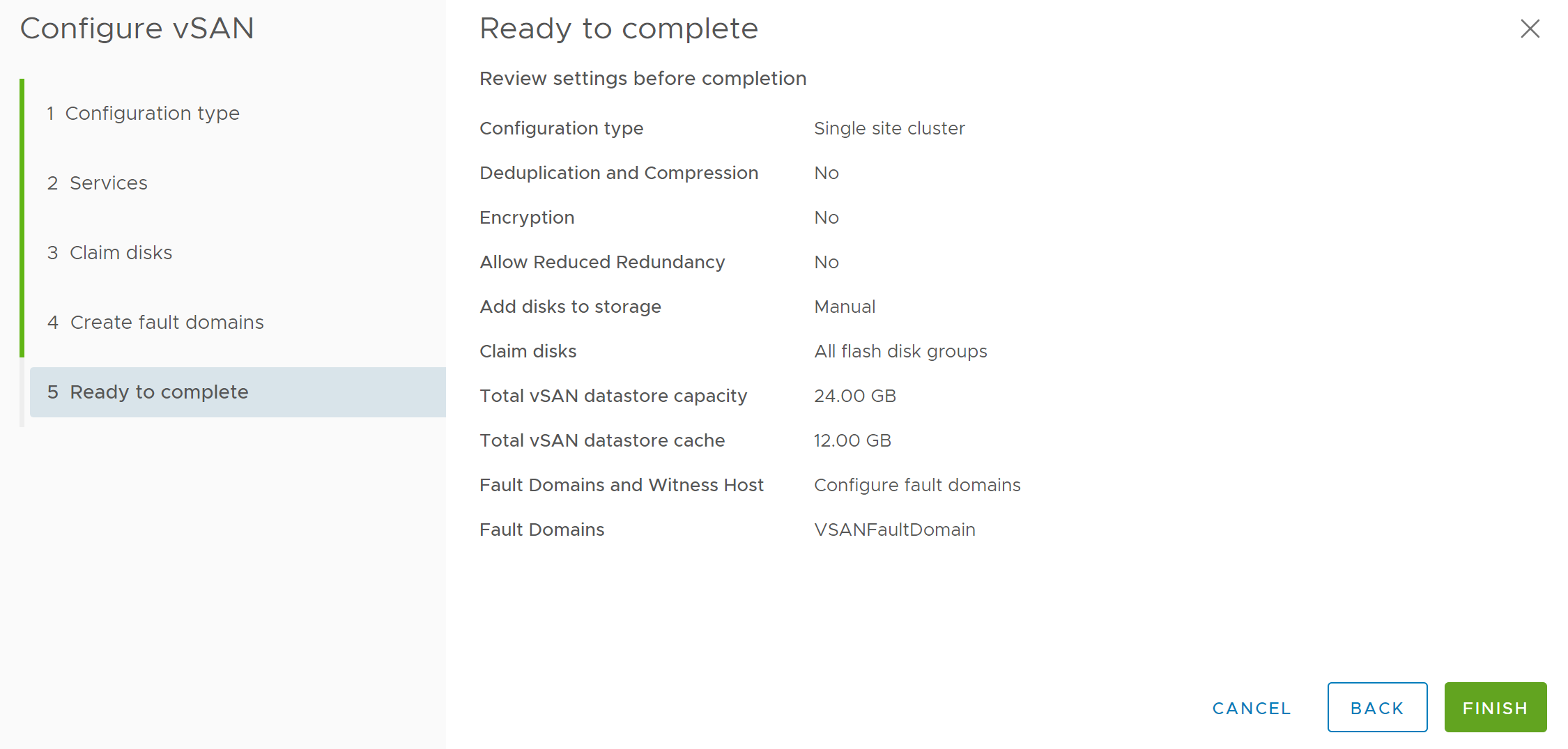
Additional vSAN services such as deduplication and compression can be configured after initial setup using the menu options under vSAN in the cluster Configuration tab. The vSAN menu options in the cluster Monitor tab also provide a number of good monitoring tools and dashboards.

vSAN 6.5/6.6 Configuration
For vSAN 6.6.2 and earlier the required features need enabling from the vSphere web client, only vSAN 6.7 has HTML5 support.
To enable vSAN browse to the appropriate cluster in the vSphere web client and click the Configure tab. Expand Virtual SAN and select General, you will see a message that Virtual SAN is not enabled, so click Configure.

By default any suitable disks will be added to the vSAN datastore. To manually select disks change the disk claiming setting to Manual. Review the other capability options by hovering over the grey information circle, select any appropriate features and click Next. If you change any settings on the capabilities page additional menu pages will be added for configuration of these settings.
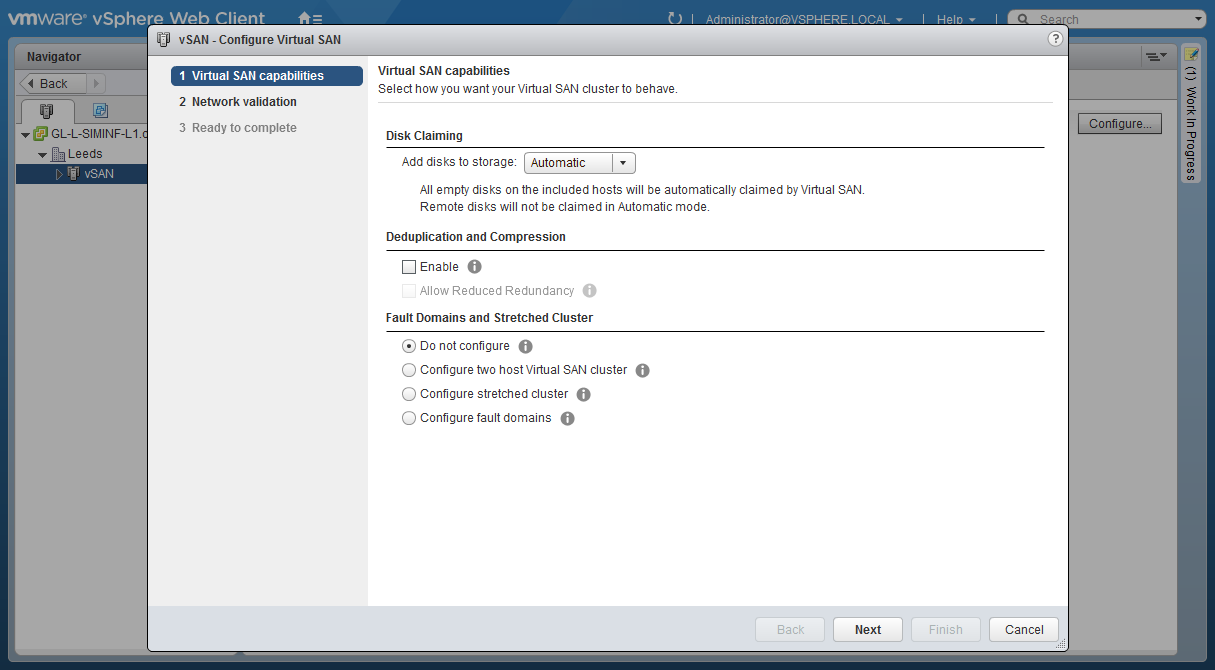
The network validation page will confirm that each host in the cluster has a valid vSAN kernel port, click Next.

Review the details on the summary page and click Finish. The virtual SAN will now pool the selected resources into the vSAN datastore and you can start provisioning machines right away. vSAN creates and presents a single datastore containing all disks for each vSphere cluster. You can amend vSAN settings or add additional capabilities at a later date using the menu options under the Virtual SAN heading of the Configure tab of a vSphere cluster.
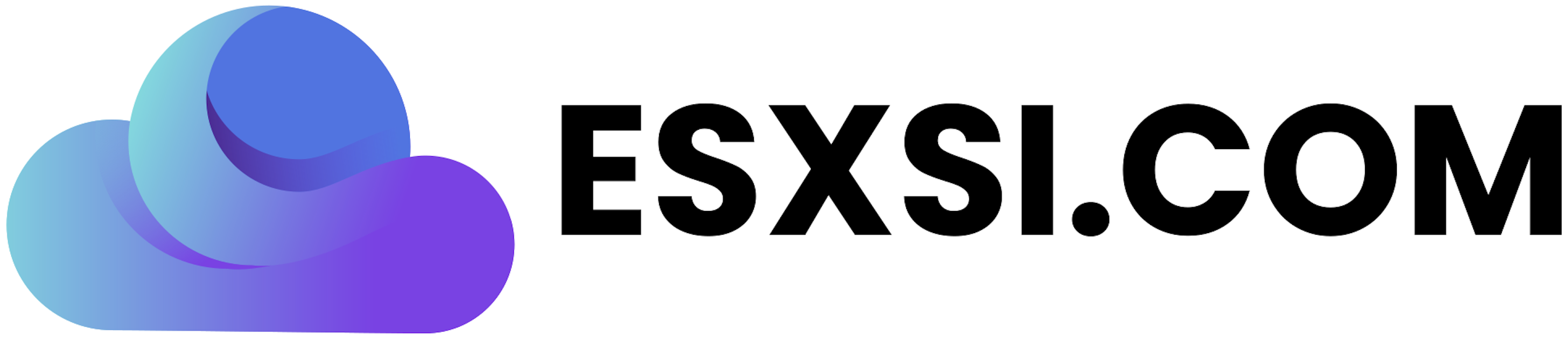

Reblogged this on ESXsi.
LikeLike