Nimble Storage is built on the unique Cache Accelerated Sequential Layout (CASL) Architecture; a CPU-driven storage architecture capable of optimising performance and increasing usable capacity through dynamic caching, sequential data layout and inline compression. Nimble devices are renown for the simplicity of their setup and administration, in this post we’ll put that to the test and walk through the installation of a Nimble CS700 array.
Nimble arrays come configured with triple parity RAID as standard, which offers greater protection of data in the event of a drive failure, without impacting performance or overall capacity of the array. Furthermore should a drive fail then the rebuild process is significantly quicker since it only rebuilds the individual compressed blocks in use.
Requirements
- Cabinet vertical space of 3U or 4U for each array, depending on model. The new arrays are 4U each.
- Cat 6 and Gigabit Ethernet switch ports x 2 for management connections.
- Cables and ports for your chosen connectivity, note that for both protocols you should use the full resources available and spread across 2 switches, the number of ports available is dependent on your ordered configuration. For iSCSI at least 2 additional cat 6 cables and GbE or 10GbE (recommended), for FC at least 2 OM3 or better Fibre channel cables and ports.
- At least 3 static IP addresses for FC setups or 5 for iSCSI.
- Phillips screwdriver for installation.
- A Windows based computer to run the initialisation and setup.
- It’s worth checking the Nimble Storage Documentation site as there are lots of environment and product specific best practises guides available.
Nimble arrays are monitored remotely by Nimble Storage, you will need to have the following ports open:
- SSH: 2222 hogan.nimblestorage.com – Secure Tunnel connection to Nimble Storage Support.
- HTTPS: 443 nsdiag.nimblestorage.com – AutoSupport and heartbeat monitoring.
- HTTPS: 443 update.nimblestorage.com – Software updates.
- HTTPS: 443 nsstats.nimblestorage.com – InfoSight analysis.
Unboxing
The following components are included:
- Nimble 3u/4u array or 3u/4u expansion shelf.
- Nimble front bezel, rail kit, and screws.
- Nimble accessory kit containing Phillips screwdriver, KVM adapters, round-to-square hole rack adapters.
- Expansion shelves include 1m and 3m SAS cables.
- Power cables.
Racking
Separate the inner rails from the rail assemblies using the catch at the front end of the middle rail. Slide the inner rails into the retaining hooks on the side of the chassis and install the set screws to secure in place.

Install the rail assemblies by hooking each rail into the rack and sliding it down to lock into position. If the rack has round holes then use the square-hole adapter and secure into place inside the front and back posts of the rack with the screws included.

Slide the chassis into the rack, when you hear a click the chassis is locked into place. There are 2 built in screws in the front handles to secure the array.

Cabling
Connect the cables for management and your chosen connectivity protocol, i.e. Fibre Channel or Ethernet, using all available ports where possible. For redundancy connect one member of each interface pair to the same switch and the second member to a second switch with the same port configuration.
If you do not have a standard network configuration to follow or are unsure about cabling the array see the Nimble network topology options. The most common networking topology is likely to be similar to the image below, however with 4 data ports used for each controller (also applicable to Fibre Channel, swapping out for FC switches, ports and HBAs).

Plug the power cables into both power supplies for the array and any expansion shelves, use separate Power Distribution Units (PDUs) for redundancy. Once power is connected the storage should come online automatically but failing that there is a power button located on the front of the array.
Before connecting any additional expansion shelves make sure the array and expansion shelves are all powered on. Connect SAS cables in the order below, repeating steps 3 and 4 for any additional expansion shelves. Wait at least 3 minutes between connecting each expansion shelf to ensure firmware updates are complete. You can daisy-chain up to 3 shelves per bus, Nimble recommend that all flash shelves are cabled direct to the header where possible.
- Connect the SAS OUT (expansion) port of controller A on the array to the SAS IN port of expander A on the first expansion shelf.
- Connect the SAS OUT (expansion) port of controller B on the array to the SAS IN port of expander B on the first expansion shelf.
- Connect the SAS OUT (expansion) port of expander A on the first expansion shelf to the SAS IN port of expander A on the next expansion shelf.
- Connect the SAS OUT (expansion) port of expander B on the first expansion shelf to the SAS IN port of expander B on the next expansion shelf.

Setup
There are two methods of applying a management IP to the new array; using the GUI from a Windows machine on the same subnet, or directly using the CLI. To use the GUI download the latest version of the Windows Toolkit from InfoSight, this includes Nimble Setup Manager. Note that if you are using a 32-bit version of Windows you will need to select a previous version that is 32-bit compatible.
Nimble Setup Manager scans the subnet for unconfigured Nimble arrays. Select the array to configure and click Next. Enter the array name, group name, network settings, and admin password, then click Next. (Groups are used to manage up to 4 arrays and pool storage. You can add the array as standalone by having it as the only array in its group). Accept the license agreement and click Finish.

Alternatively you can use the CLI by connecting directly to the console of the active controller using a keyboard and monitor. Log in with the default username and password admin admin and execute the setup command to launch the CLI based setup. Accept the license agreement and configure the network settings at the relevant prompts, then opt to continue the setup using the GUI.
Once the management network has been configured open a web browser to the IP address. Log in to the Nimble OS web client with the admin password configured, the setup wizard will auto start.

The configuration settings in the first two pages of the setup wizard differ slightly depending on whether you are using FC or iSCSI. If you’ve ever set up an array with either protocol before you’ll find this process very straight forward, I’ll make references to both protocols just incase.
The first thing we need to do is to configure subnets for the required networks. For FC arrays this is easy as you’ll just have to confirm the management subnet. Ensure management only is selected as the traffic type.
If you are using iSCSI then in addition to the management subnet you will also configure a data subnet, or subnets, in accordance with your iSCSI fabric design. It is recommended that the management and data networks are separate subnets. Each subnet requires an iSCSI discovery IP address. IP Address Zones are used to divide data subnets into two, typically split by using odds and evens addresses; to avoid bottlenecks on interconnect links. You don’t need to worry about this unless you are implementing an advanced solution for a specific use case. Ensure data is selected as the traffic type. Once the subnet configuration is complete click Next.

On the interfaces page assign each interface to one of the subnets. Both controllers should be configured with a diagnostic IP address, whether you are using FC or iSCSI. Click Next.

On the domain menu configure the domain and DNS server settings, click Next.

Configure the time zone and NTP server settings and click Next. Enter the email and auto support settings and click Finish. The initial setup is now complete and the browser will return to the management web client.

Before going any further you should ensure the Nimble OS is up to date.
If you have cabled additional expansion shelves then these need to be activated. Browse to Manage, Arrays and click the array name. Notice that the expansion shelves are orange, click Activate Now.

If you’re using Fibre Channel you’re probably wondering why the ports are named fc1, fc2, fc5, and fc6. This is to future proof the array for the release of quad port FC HBA’s by leaving an upgrade path open (fc3, fc4, fc7, and fc8). Hosts will need to be zoned as normal for FC connectivity and then added as initiators or initiator groups before you can present volumes. See also: Configuring VVols with HPE Nimble Storage.
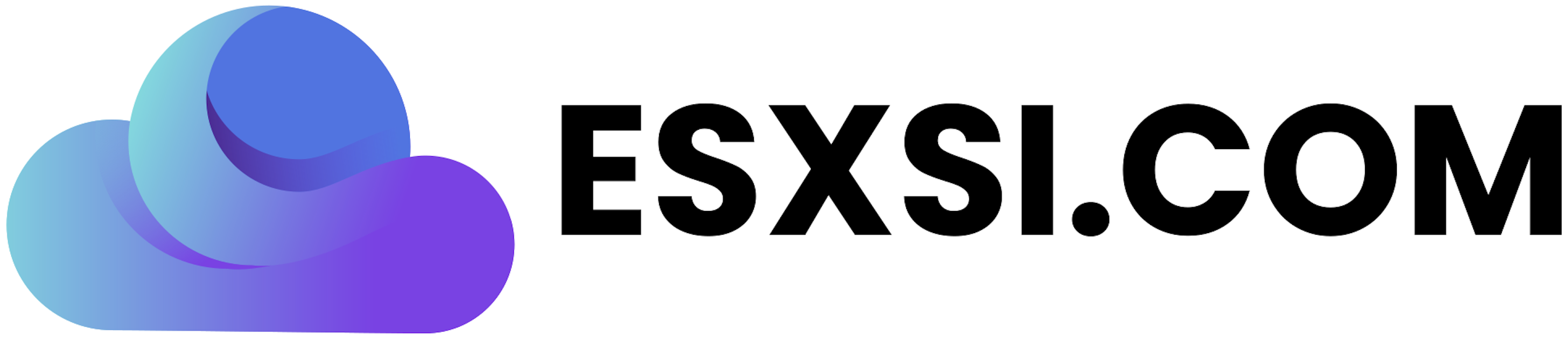

great write up .. planning on setting one up this week and your info was informative.
LikeLike
really apperciate on the information given. newbies for this new product.
LikeLike
Thanks so much for this info. We purchased two new physical host, and a AF40 as well. This will help with my documentation.
LikeLike
Mine keeps saying “Too few disks in shelf”.
LikeLike