VMware vSphere 6.5 and 6.7 reaches end of general support 15 October 2022, both referenced in the VMware Lifecycle Matrix. See also How to Install vSphere 7.0. Upgrade to vSphere 7 can be achieved directly from vSphere 6.5.0 and above, for more information see the VMware Upgrade Matrix. Finally, the Windows vCenter Server and external PSC deployment models are now depreciated and not available with vSphere 7.0.
The vCenter Server Appliance has provided vCenter High Availability (HA) with vSphere 6.5 onwards. In the fully functioning HTML5 release of vCenter 6.7 Update 1 onwards the setup of vCenter HA was hugely simplified. Read more about the improvements made in vSphere 6.7U1 in this blog post. By implementing vCenter HA you can protect your vCenter from host and hardware failures, and significantly reduce down time during patching due to the active / standby nature of the vCenter cluster.
The vCenter HA architecture is made up of the components in the vSphere image below. The vCenter Server Appliance is cloned out to create passive and witness nodes. Updated data is replicated between the active and passive nodes. In the event of an outage to the active vCenter the passive vCenter automatically assumes the active role and identity. Management connections still route to the same IP address and FQDN, however they have now failed over to the replica node. When the outage is resolved and the vCenter that failed comes back online; it then takes on the role of the passive node, and receives replication data from the active vCenter Server.
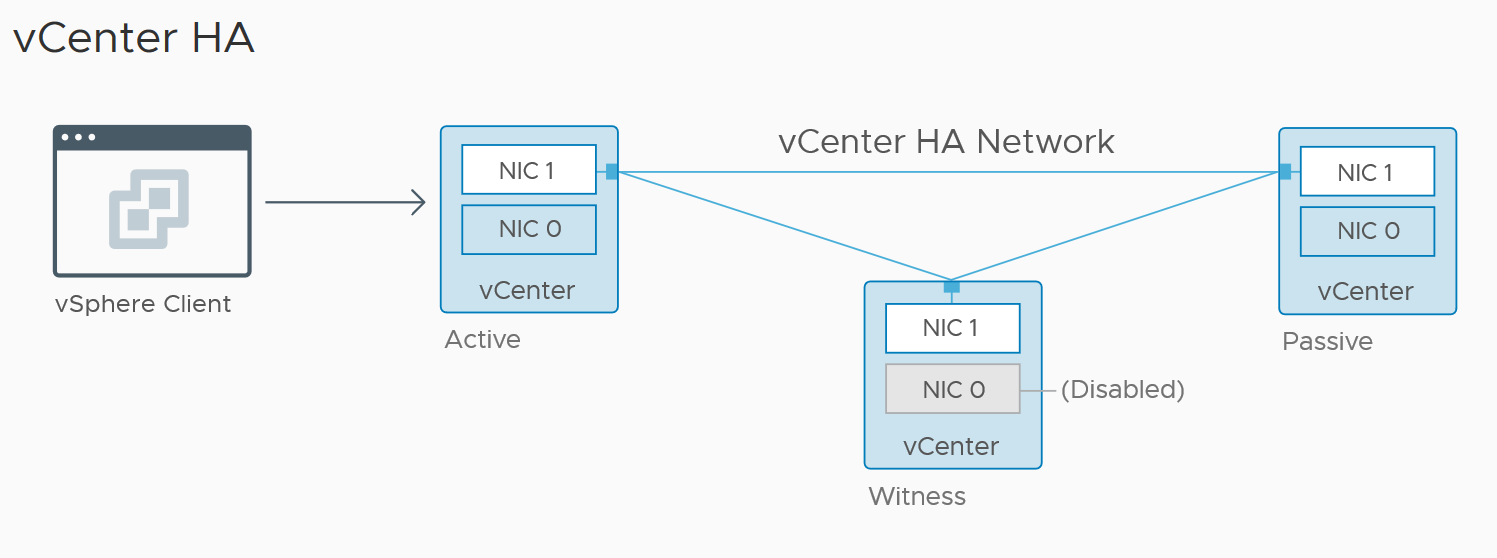
Requirements
- vCenter HA was introduced with the vCenter Server Appliance 6.5
- The vCenter deployment size should be at least small, and therefore 4 vCPU 16 GB RAM
- A minimum of three hosts
- The hosts should be running at least ESXi 5.5
- The management network should be configured with a static IP address and reachable FQDN
- SSH should be enabled on the VCSA
- A port group for the HA network is required on each ESXi host
- The HA network must be on a different subnet to the management network
- Network latency between the nodes must be less than 10ms
- vCenter HA is compatible with both embedded deployment model and external PSC
- For further information on vCenter HA performance and best practises see this post
If you are configuring vCenter HA on a version of vCenter prior to 6.7 Update 1 then see this post. If you are configuring vCenter HA in a cluster with less than the required number of physical hosts, such as in a home lab, you can add a parameter to override the anti-affinity setting; see this post by William Lam.
Configuring vCenter HA
Log into the vSphere client and select the top level vCenter Server in the inventory. Click the Configure tab and vCenter HA. The vCenter HA summary page is displayed with a list of prerequisites, ensure these are met along with the requirements above. Click Setup vCenter HA.

Select the vCenter HA network by clicking Browse. Scroll down the vCenter HA resource settings, review the network and resource settings of the active node of the vCenter Server. Scroll down to the passive node and click Edit. Follow the on-screen prompts to select a folder location, compute and storage resources. Select the management and HA networks for the passive node, review the settings once complete and click Finish. Follow the same steps for the witness node.

On the IP settings page enter the HA network settings for the active, passive, and witness nodes. Click Finish.

The vCenter Server will now be cloned and the HA network settings applied, this can be monitored from the tasks pane. Once complete the vCenter HA state will show Healthy, and all nodes in the cluster will show Up.

You can edit the status of vCenter HA at any time by going back into the vCenter HA menu and clicking Edit. You also have the option of removing the vCenter HA configuration or manually initiating a failover.

For more information on vCenter 6.7 High Availability see the vCenter Documentation Centre here.

How is it that you have the MGMT IP network as the same as the HA network ? Everything I read says the HA network can’t be on the same ip subnet as the MGMT interface ??
LikeLike
Does this new vCenter HA require any shared storage? My gut tells me yet, you always need shared storage… but i cannot find any documentation saying that its required (and can’t find anything explicitly saying its not required either)
LikeLike
No, uses DB replication and rsync for files. 3rd node is the witness (same as what a shared disk would do). So no shared disk between nodes needed.
LikeLike
The information you shared was very useful to me, thank you.
LikeLike